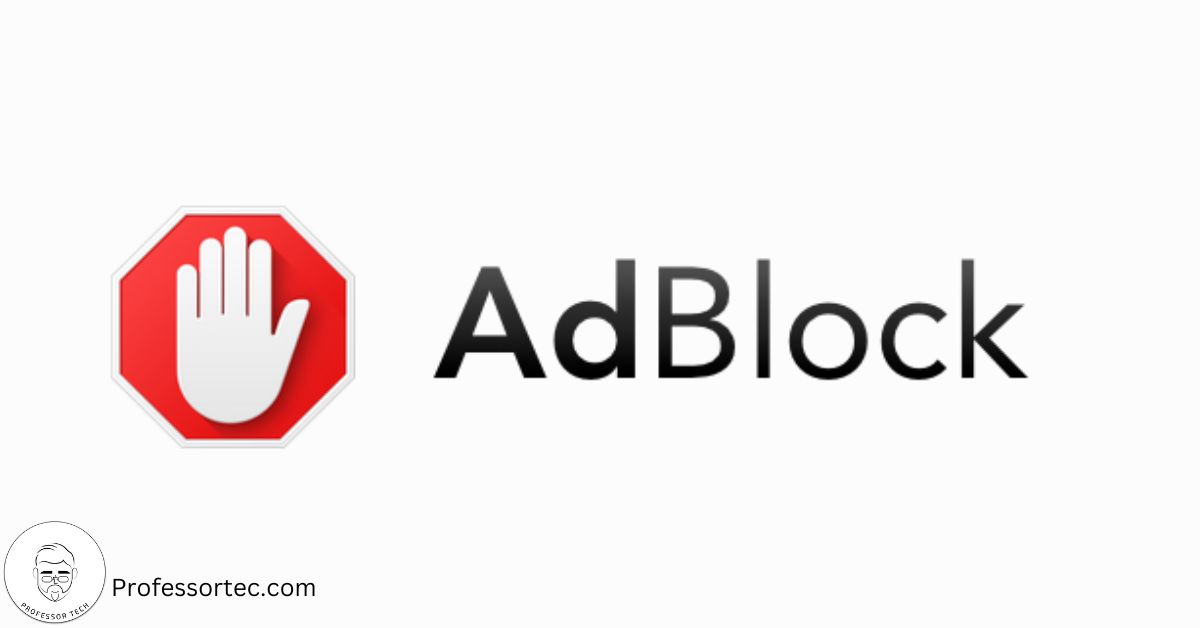Are you tired of annoying pop-up ads and intrusive banners while browsing the web on your Android
device? Look no further than Adblock for Chrome – the ultimate solution to supercharge your browsing experience. In this comprehensive guide, we will walk you through everything you need to know about using Adblock for Chrome on your Android device.
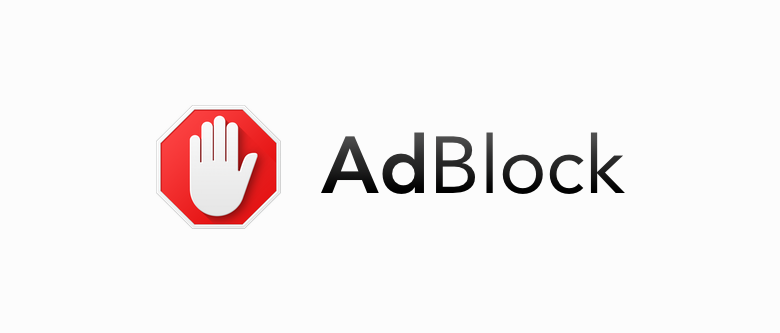
With Adblock for Chrome, you can kiss goodbye to those irritating ads that slow down your browsing
speed and interrupt your online activities. By blocking these ads, you’ll not only enjoy a clutter-free
browsing experience but also save on data usage and improve your device’s battery life. It’s a win-win
situation.
In this guide, we’ll show you how to install and set up Adblock for Chrome on your Android device, along with some useful tips and tricks to get the most out of this powerful ad-blocking tool. Say goodbye to pesky ads and hello to a seamless browsing experience with Adblock for Chrome in Android.
So, let’s get started and take control of your browsing experience today!
Why use an ad blocker?
Ads have become an integral part of the online ecosystem. They help websites generate revenue, but
they can also be intrusive and disruptive. From pop-ups that cover the entire screen to banners that take up valuable space, ads can hinder your browsing experience and even compromise your privacy. That’s where ad blockers come in.
Ad blockers, like Adblock for Chrome, are tools designed to remove or block ads from websites. They
work by detecting and blocking the scripts or elements responsible for displaying ads. By using an ad
blocker, you can regain control over your browsing experience and enjoy a cleaner, faster, and safer
internet.
Benefits of using Adblock for Chrome on Android
Using Adblock for Chrome on Android offers numerous benefits that can enhance your browsing
experience. Let’s take a closer look at some of the advantages:
- Faster Browsing: Ads are often loaded from third-party servers, causing delays in page loading times. With Adblock for Chrome, these ads are blocked, resulting in faster page loading speeds and a smoother browsing experience.
- Data Savings: Ads consume a significant amount of data, especially when they include rich media content. By blocking ads with Adblock for Chrome, you can save on data usage and reduce your internet bill.
- Improved Battery Life: Ads not only consume data but also drain your device’s battery. By preventing ads from loading, Adblock for Chrome can help extend your device’s battery life, allowing you to browse for longer without needing to recharge.
- Enhanced Privacy: Some ads are designed to track your online activities and gather personal
information. Adblock for Chrome protects your privacy by blocking these tracking scripts, ensuring that your online activities remain private. - Reduced Distractions: Ads can be distracting, particularly when they are intrusive or irrelevant. By blocking ads with Adblock for Chrome, you can focus on the content that matters to you without any distractions.

How to install Adblock for Chrome on Android
Installing Adblock for Chrome on your Android device is a straightforward process. Follow the steps
below to get started:
- Step 1: Open the Google Play Store on your Android device.
- Step 2: Search for “Adblock for Chrome” in the search bar.
- Step 3: Select the Adblock for Chrome app from the search results.
- Step 4: Tap on the “Install” button to begin the installation process.
- Step 5: Once the installation is complete, open the Chrome browser on your Android device.
- Step 6: Tap on the three-dot menu icon in the top-right corner of the browser.
- Step 7: From the menu, select “Extensions”.
- Step 8: Locate the Adblock for Chrome extension and ensure that it is enabled.
Congratulations! You have successfully installed Adblock for Chrome on your Android device. Now let’s explore how to customize your ad-blocking settings for a tailored browsing experience.
Customizing your ad blocking settings
Adblock for Chrome offers a range of customization options to ensure that your browsing experience
meets your specific needs. Here are some settings you can adjust:
- Whitelisting: In some cases, you may want to allow certain websites to display non-intrusive ads.
Adblock for Chrome allows you to whitelist specific websites, ensuring that their ads are not blocked. - Filter Lists: Adblock for Chrome uses filter lists to determine which ads to block. You can choose from a variety of filter lists, each with its criteria for blocking ads. You can also create custom filter lists based on your preferences.
- Element Hiding: Adblock for Chrome allows you to hide specific elements on a webpage, such as
banners or sidebar ads. This feature gives you more control over the appearance of websites you visit. - Advanced Settings: For advanced users, Adblock for Chrome offers additional settings to fine-tune its ad blocking capabilities. These settings include options for blocking specific types of ads or scripts. Take some time to explore the various customization options in Adblock for Chrome and tailor them to your browsing preferences. By doing so, you can optimize your ad blocking experience and enjoy a seamless browsing experience on your Android device.
Conclusion
In conclusion, Adblock for Chrome in Android is a powerful tool that can supercharge your browsing
experience by blocking annoying ads and improving page loading speeds. By following the installation instructions, customizing your ad blocking settings, and troubleshooting common issues, you can optimize your ad blocking experience.
Remember to stay informed about the latest developments in ad-blocking technology and consider
alternative ad-blocking solutions to find the one that best suits your needs. With Adblock for Chrome in Android, you can take control of your browsing experience and enjoy a clutter-free internet.
So, what are you waiting for? Install Adblock for Chrome in Android today and say goodbye to pesky ads for good. Unlock the true potential of your Android device and enjoy a seamless browsing experience like never before!