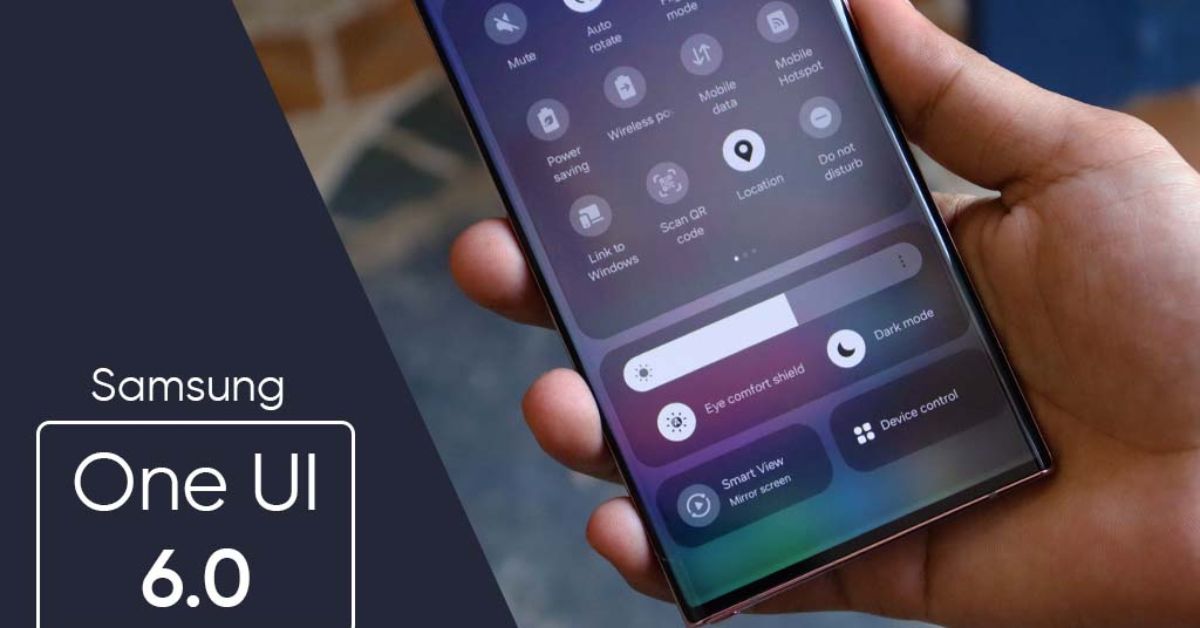What’s New in One UI 6.0.” Delve deep into the innovative features, improved user experience, and sleek design tweaks that mark the newest iteration. Get a comprehensive look at how One UI 6.0 is shaping the future of smartphone interaction.”
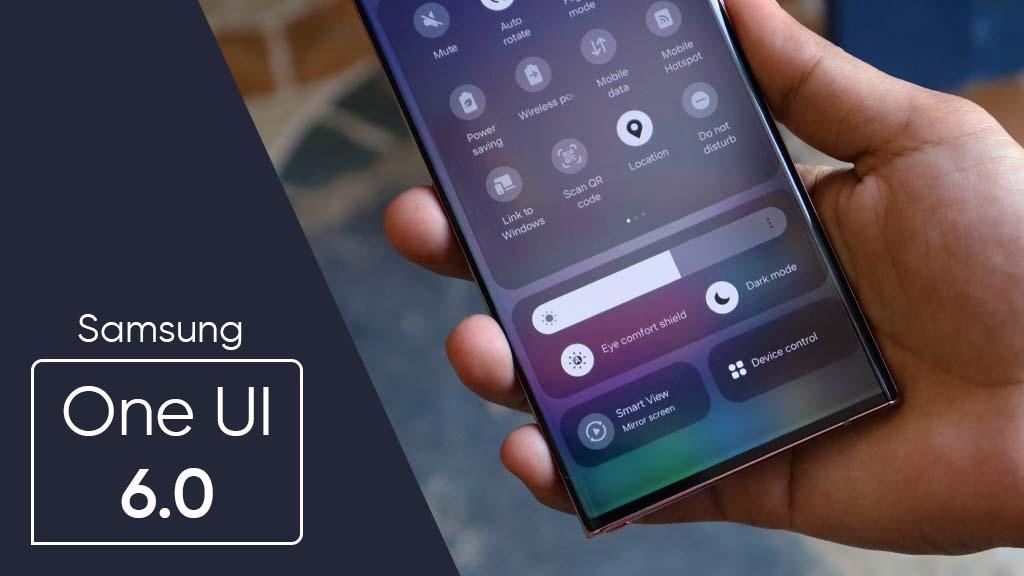
After nine beta releases, Samsung has finally made the One UI 6 stable version available for the Galaxy S23 series of devices. This significant upgrade will soon be available for additional qualifying Galaxy smartphones according to the firm.
The One UI 6 upgrade, which is based on Android 14, offers a ton of new features, improvements, and significant modifications over the previous UI to provide an experience that is next level. The Quick Panel, Lock Screen, My Files, Reminder, Calendar, Health, Video Player, Weather, Gallery, Camera, Home screen, and more are the primary topics of these.
You may review the whole changelog, which details all major and small changes to One UI 6.0, to have a better knowledge of the software.
One UI 6 Changelog
Quick panel
- New button arrangement: The fast panel’s redesigned button arrangement makes it simpler to reach the functions you use most frequently. Visual features like Dark mode and Eye Comfort Shield have been moved to the bottom of the screen, while Wi-Fi and Bluetooth now have their own dedicated buttons at the top. In the center, there is a customizable space with additional fast settings buttons.
- Quickly access the whole quick panel: By default, when you swipe down from the top of the screen, a small fast panel containing alerts displays. Reversing the swipe-down action reveals the larger quick panel and conceals alerts. You just need to swipe once from the right side of the top of the screen to reveal the larger fast panel if you enable fast Settings Instant Access. Notifications are shown by swiping down from the left side.
- Easy access to brightness control: To make brightness adjustments faster and simpler, swipe down once from the top of the screen to reveal the brightness control bar, which now shows by default in the small quick panel.
- Better album art display: If the app displaying the music or video offers album art, it will cover the whole media controller in the notification panel while the music or video is playing.
- Improved notification layout: Every notification now shows up as a distinct card, which makes it simpler to identify each one. The app icon that appears on your Home and App screens now resembles the notification icon, making it simpler to identify which app delivered the notice.
- Sort notifications by time: To ensure that your most recent alerts appear first, you can now modify your notification settings to sort by time rather than priority.
Lock screen
- Repositioning the clock: On the Lock screen, you now have greater flexibility to move the clock to any desired location.
Home screen
- Simplified icon labels: To provide a more organized and straightforward appearance, app icon labels are now only one line long. Some app titles have been made shorter and simpler to scan by removing the words “Galaxy” and “Samsung.”
- Taskbar auto-hiding: You may configure the taskbar to automatically disappear while using gesture navigation. To reveal the taskbar while it’s hidden, simply swipe up from the bottom of the screen.
- Using two hands, drag and drop: With one hand, begin dragging widgets or app icons from your Home screen; with the other, move to the desired screen.
Font type
- New default font: One UI 6 features a more fashionable and contemporary default typeface. If the default font is chosen in Settings, you will see the new font. After updating to One UI 6, you will continue to see your current font if you are using one.
Taking on multiple tasks at once
- Keep pop-up windows open: Instead of minimizing pop-up windows when you go to the Recents screen, pop-ups will now remain open after you leave the Recents screen so you can continue what you were working on.
Samsung DeX
- Introducing the latest DeX for tablets: With the same Home screen layout, you may transition between DeX mode and tablet mode on the new Samsung DeX. In DeX, you may access all of your typical programs, widgets, and icons. If your tablet has Auto Rotate enabled, you may utilize DeX in both landscape and portrait modes.
Access to Windows
- Available now for tablets: To check alerts, utilize applications from your tablet on your PC, move files between your devices, and do much more, connect your tablet to your Windows PC.
Galaxy Keyboard
- New emoji design: Your phone’s emojis now have a brand-new look when they show up in chats, social media postings, and other places.
Content exchange
- Previews of photos and videos: When you share photos or videos from any app, a preview will show up at the top of the Share panel, allowing you to have one last look at the images before sharing.
- Additional sharing options: Depending on the app you’re sharing from, more options can show up on the Share panel when you share material. For instance, you can choose to share a snapshot of the website in addition to the web URL when you share a webpage using the Chrome web browser.
Camera
- Easy to use and straightforward design: The Camera app’s general structure has been made simpler. The top of the screen’s quick settings buttons have been modified to make them simpler to use.
- Customization of camera widgets: Your Home screen may have unique camera widgets added to it. Every widget has the option to start in a certain shooting mode and save images to an album of your choosing.
- Easy access to resolution settings: In Photo and Pro modes, a resolution button is now included in the fast settings at the top of the screen, allowing you to rapidly alter the resolution of the pictures you shoot.
- Improved video size selection: Tapping the video size button now triggers a pop-up, which makes it simpler to view all of the possibilities and pick the ones you want.
- Apply effects more quickly: A dial has replaced a slider for the filter and facial effects, allowing for more accurate one-handed changes.
- Scan documents more easily: Scene optimizer and the Scan document capability have been split, allowing you to scan documents even when Scene optimizer is disabled. With the new Auto scan feature, documents may now be automatically scanned anytime a photo of a document is taken. You can rotate a document to align it any way you’d like once it has been scanned and brought to the edit area.
Gallery
- Fast edits in detail view: To access detail view while watching an image or video, swipe up from the bottom of the screen. You may now quickly access editing capabilities and effects on this screen and use them right away.
- Enhanced story view: When you swipe up from the bottom of the screen while viewing a story, a thumbnail view displays. You may add and remove images and videos from your narrative in thumbnail view.
Weather
- The Weather Widget: The Weather Widget has been updated to include additional information on the local weather in your area. When severe thunderstorms, snowfall, rain, and other weather occurrences are predicted, it is visible.
- More information: Information about snowfall, moon phases and times, atmospheric pressure, visibility distance, dew point, and wind direction is now available in the Weather app.
Samsung Health
- New appearance for the Home screen: Samsung Health has fully redesigned its Home screen. Bold fonts and colors make it simpler to view the information you need most, while more information is displayed. At the top of the screen, your most recent workout result is displayed. Additional feedback on your sleep quality and daily targets for steps, activity, water, and food is also given.
Samsung Internet
- Playing in the background are videos: Even if you close the Internet app or the tab you are currently on, the video sound will continue to play.
- Improved tab list for big screens: The tab list will be displayed in two columns so you can see more information on the screen at once while surfing the Internet on a big screen, such as a Samsung DeX or tablet in landscape orientation.
My Files
- Clear storage: To assist you in clearing storage, recommendation cards will show up. My Files will inform you which apps are using up the most storage space on your phone, suggest eliminating superfluous files, and provide setup instructions for cloud storage.
- Integrated Trash with Gallery and Voice Recorder: This function combines the voice recorder, gallery, and my files into a single unit. You can see files, images, movies, and voice recordings that you have completely erased when you enter the Trash in My Files. You also have the option to restore or permanently delete these items.
Accessibility
- New choices for magnification: Tailor the appearance of your magnification window. You have the option of full-screen, semi-screen, or toggling between the two.
- Customize the thickness of the cursor to make it easier to see: You may now make the cursor that displays when editing text thicker.
- Find out more about the following: To help spread the word about our efforts to make our products accessible to all, we have included a link to the Samsung Accessibility webpage to the Accessibility settings.